Viewing NFTs with MetaMask
MetaMask is not ideal for displaying NFTs, so we recommend using the tofuNFT marketplace (https://tofunft.com/) for viewing.
If the issued NFT is not displayed on MetaMask, likely, the blockchain is not supported by OpenSea's API, which MetaMask refers to for NFT images.
SUSHI TOP distributes NFTs using Astar Network or Shiden Network, so we recommend using tofuNFT instead of MetaMask to check the received NFTs.
We do not provide support for displaying NFTs in MetaMask. However, you can follow the steps below to enable viewing Shiden Network's NFTs in MetaMask.
How to Display Shiden Network's NFT in MetaMask
1. Adding Shiden Network to MetaMask
a. On your MetaMask app, find "Settings" -> "Networks" -> "Add Network"
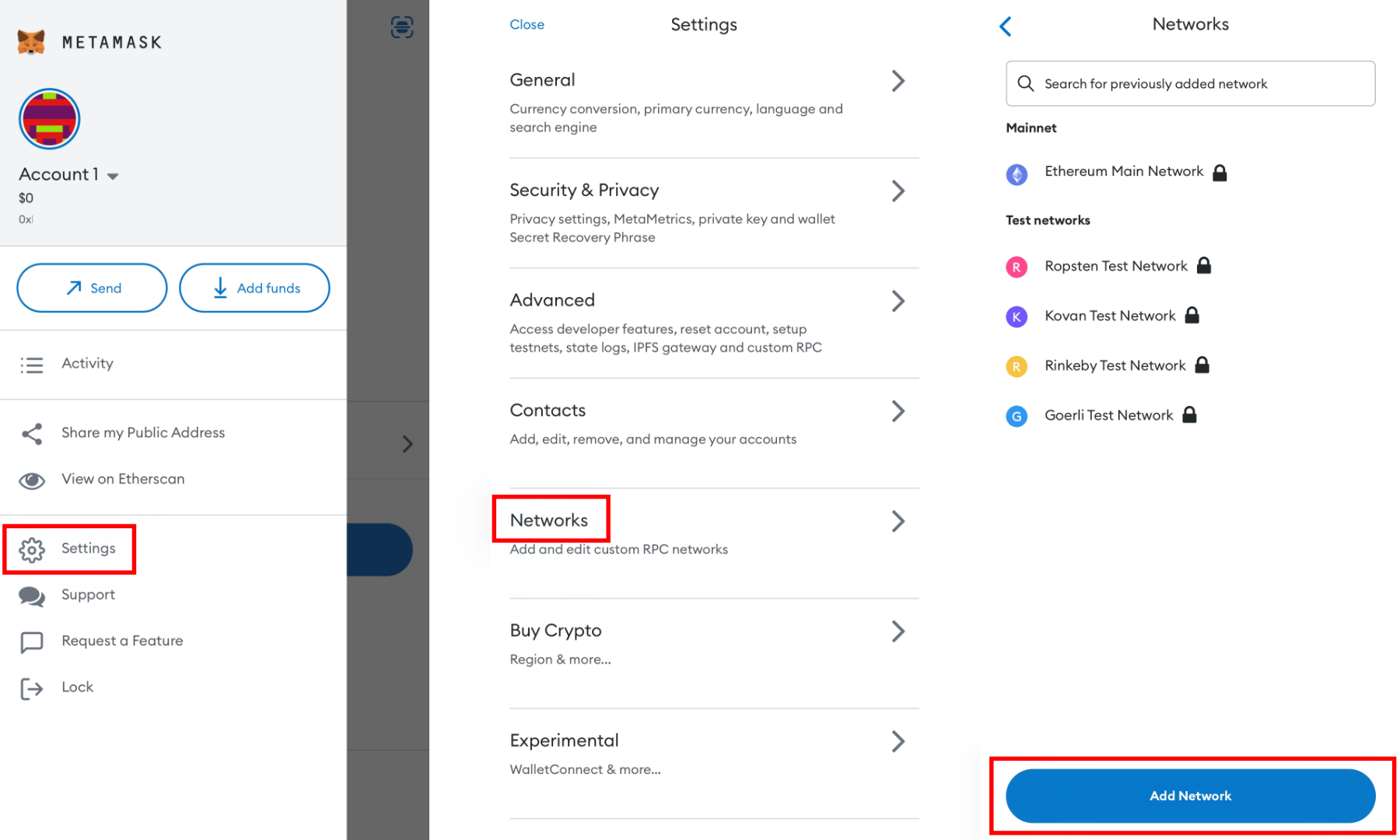
b. Select "CUSTOM NETWORKS" tab
c. Find Shiden Network information from the chainlist (https://chainlist.org/)
d. Fill in the information and "Add" to complete

2. Enter the NFT contract address into MetaMask
a. Go back to the top page of MetaMask -> switch to the "NFTs" tab -> go to "Import NFTs"

b. Enter the contract address and token ID

c. Check the NFT displayed in TOFUNFT-1.png?width=466&height=266&name=Untitled%20(5)-1.png)
3. The NFT will be added.
💡When viewing NFTs in MetaMask, it will be only in still image format.
![logo5-2.png]](https://sushitopmarketing.com/hs-fs/hubfs/logo5-2.png?height=50&name=logo5-2.png)